Lil’ Launch
I switched to Chrome from Safari a few months back, and one of the things I missed most was the ability to easily launch my bookmarks from the keyboard. I have a whole bunch of bookmarks and bookmarklets that I use on a daily basis, and in Safari bookmark/lets in your Bookmarks Bar can be launched by pressing ⌘ + the number left to right that it appears in the list:
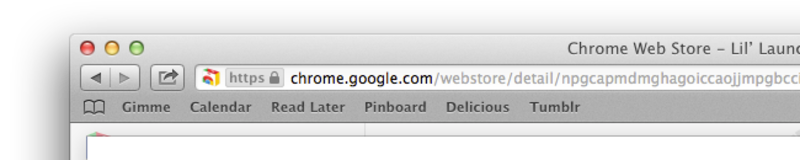
In Chrome, there’s no equivalent: ⌘ + number selects the tabs in order from left to right instead. “Use the Omnibox", I hear you say. Well, it’s not quite that simple. The Omnibox (or unified URL bar) in Chrome is great. It makes it much simpler to search the web, find a previously browsed site, or choose a bookmark. Unfortunately the last of those items is the least emphasised. Searches and history entries are weighted higher than bookmarks, so you have to move way down the list of results most of the time to find a bookmark match. You can see in the screenshot below my “Pinboard” bookmarklet doesn’t even appear in the list:
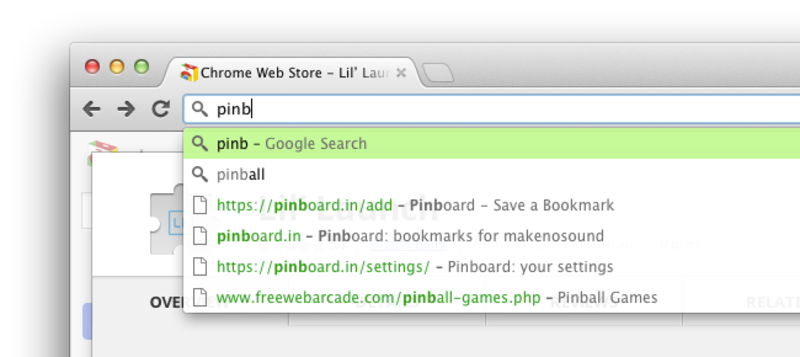
This is where Lil’ Launch comes in. It’s a quicker and easier was to access just your bookmarks (and bookmarklets). It’s an Omnibox extension in Chrome parlance, which means it all works through the Omnibox. Once you have Lil’ Launch installed, focus the Omnibox and type ll and then space. This will put the Omnibox into Lil’ Launch mode:
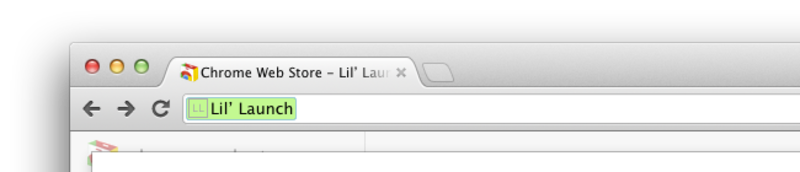
Once you’re in LL mode you can type anything and Lil’ Launch will search through your bookmarks and show a list of anything that matches. Select a match, press enter and you’re good to go. Bookmarks will open and bookmarklets will be executed properly.
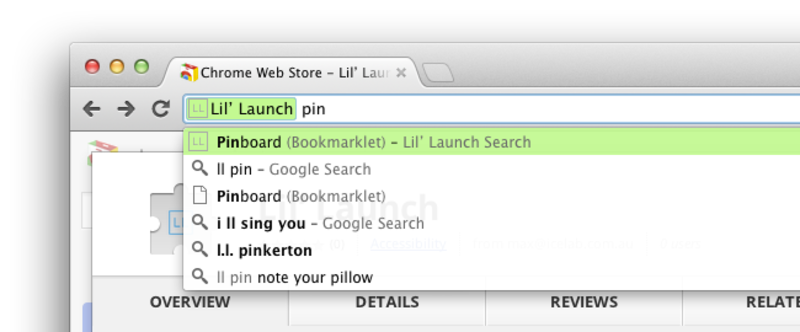
Head over to the Chrome Store and install Lil’ Launch for free. It’s not widely tested, so if you find any oddities or want to suggest an improvement get in touch. The (ludicrously simple) source is also available on Github if you like that sort of thing.
